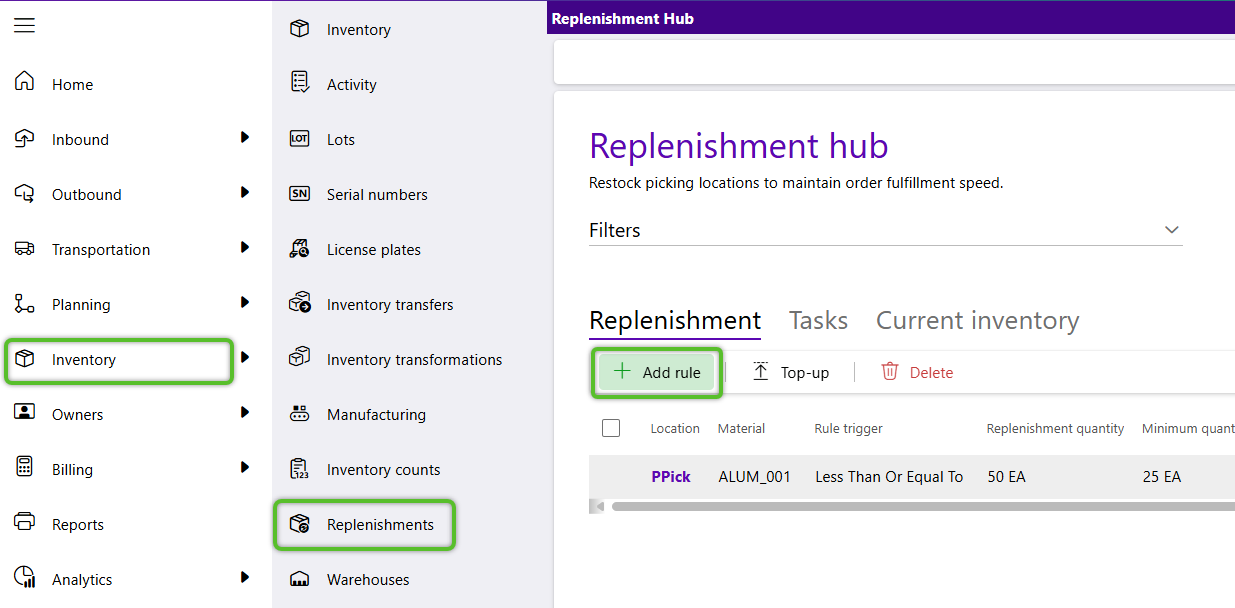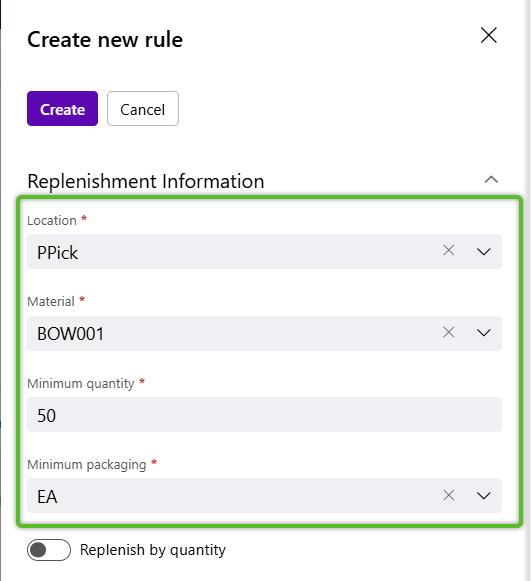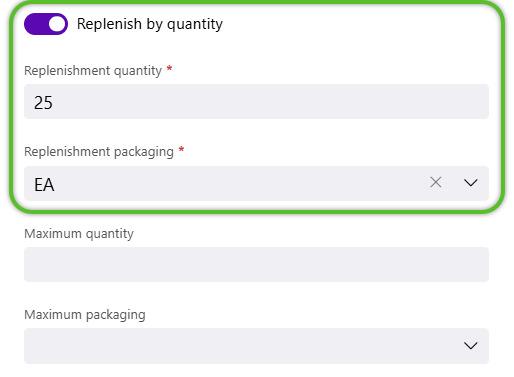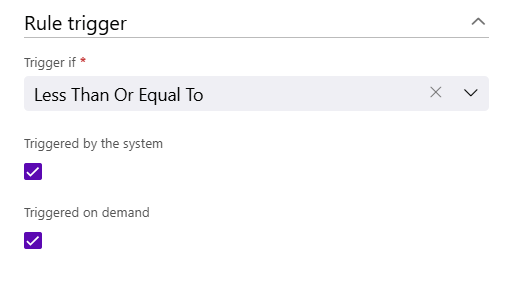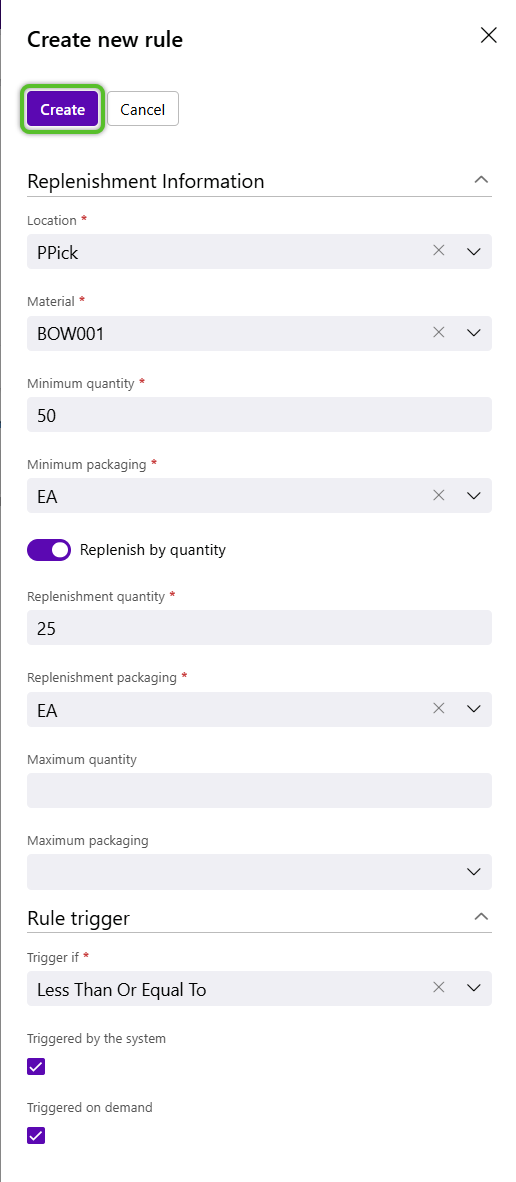Add a Replenishment Top Up Rule
Replenishments are Rules set up to ensure that whenever the Inventory in a Location runs low, Replenishment Tasks are automatically created to have more Inventory brought to that Location from other Locations within the Warehouse. This is particularly useful when setting up a Primary Pick Location.
1. Click Inventory in the left navigation menu and select Replenishments.
The Replenishment Hub will display.
The Create New Rule window will display along the right side of the page.
3. In the Replenishment Information section, select the required Location.
4. Select the required Owner and Project.
The Material selector will replace the Owner and Project fields.
5. Select the Material to be replenished.
6. Select the required Minimum Quantity and Minimum Packaging to trigger the replenishment.
These determine the minimum amount of the Materials and Material Packagings available in the Location before requiring replenishment.
7. To Replenish by Quantity, click the toggle to enter the required Replenishment Quantity and Replenishment Packaging.
9. In the Rule Trigger section, select a required Trigger If option from the drop down.
The Triggered by the System box is checked by default.
11. Once the details for the new Replenishment Rule have been set, click the Create button at the top of the window.
The new Replenishment Rule will go into effect immediately.
| Last Updated: |
| 08/12/2025 |